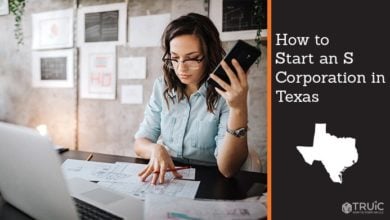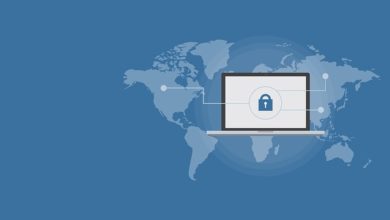Industry Experts Share Top Tech Tips to Optimize Your iPhone Experience

Are you an iPhone user looking to optimize your device? We’ve got the top tech tips from industry experts Aaron Kane with CTI Technology, Daniel De Steno with NOVA Computer Solutions, and Troy Drever with Pure IT.
Customizing Your Control Center
According to Aaron Kane, customizing your Control Center is key to making the most out of your iPhone’s features. “The Control Center is a great tool that allows you to access some of the most commonly used functions on your iPhone with just a swipe and a tap,” he says. “By customizing it to your needs, you can save time and make your iPhone experience more personalized.”
Daniel De Steno agrees, emphasizing that iPhone users overlook the Control Center. “Most people don’t realize that you can customize your Control Center to include various features,” he says. “You can add shortcuts to apps, control your smart home devices, and even use Apple Pay.”
Go to Settings > Control Center > Customize Controls to customize your Control Center. From there, you can add or remove features to create a Control Center that works best for you.
Using Siri Shortcuts
Siri Shortcuts is a powerful tool that allows you to create custom voice commands for tasks that you do frequently. Troy Drever suggests that users use Siri Shortcuts to increase their productivity. “With Siri Shortcuts, you can automate tasks like sending a message to a friend or setting a reminder,” he says. “It’s a great way to save time and simplify your day-to-day tasks.”
Go to Settings > Siri & Search > All Shortcuts to create a Siri Shortcut. From there, you can choose from pre-made shortcuts or create your own. For example, you could create a Siri Shortcut that automatically turns on your smart home lights when you say, “Hey Siri, I’m home.”
Managing Your Battery Life
Battery life is always a concern for iPhone users, but there are several things you can do to extend the life of your battery. Aaron Kane recommends using Low Power Mode to save battery life. “When you turn on Low Power Mode, your iPhone automatically disables some features to save battery life,” he says. “This is especially helpful when you’re away from a charger or in a situation where you need to conserve battery.”
Daniel De Steno also suggests being mindful of which apps use location services. “Location services can drain your battery quickly, especially if you have a lot of apps that are constantly checking your location,” he says. “By going to Settings > Privacy > Location Services, you can choose which apps are allowed to use location services and when.”
Finally, Troy Drever advises using the “Optimized Battery Charging” feature to preserve the long-term health of your battery. “This feature uses machine learning to understand your charging habits and reduce the wear and tear on your battery,” he says. “To turn on Optimized Battery Charging, go to Settings > Battery > Battery Health.”
Conclusion
With the expert advice of Aaron Kane, Daniel De Steno, and Troy Drever, you can take your iPhone experience to the next level. Customizing your Control Center, using Siri Shortcuts, and managing your battery life are just a few ways to optimize your iPhone’s features. By incorporating these tips into your daily routine, you can save time, improve your productivity, and enjoy your iPhone like never before. So try them, and take your iPhone experience to new heights!
In addition to these top tips, our expert sources have a few more suggestions for iPhone users.
Aaron Kane recommends using “AirDrop” to quickly share files with other Apple devices. “AirDrop is a great way to share photos, videos, and other files with friends and family who also have Apple devices,” he says. “It’s fast, easy, and secure, so you can send files without worrying about privacy or security.”
Daniel De Steno suggests using “Do Not Disturb” to avoid distractions during important meetings or while driving. “Do Not Disturb is a feature that blocks calls and notifications while using your iPhone,” he says. “This is especially helpful if you’re in a meeting, driving, or just need some quiet time to focus on a task.”
Troy Drever recommends “Find My” to locate your lost or stolen iPhone. “Find My is a powerful tool that allows you to locate your iPhone using GPS technology,” he says. “If your phone is lost or stolen, you can use Find My to track it down, lock it, or even erase it remotely to protect your privacy.”
In conclusion, these tips from Aaron Kane, Daniel De Steno, and Troy Drever can help you get the most out of your iPhone. By customizing your Control Center, using Siri Shortcuts, managing your battery life, and taking advantage of features like AirDrop, Do Not Disturb, and Find My, you can make your iPhone experience more efficient and convenient. So why wait? Give them a try and see how much easier your life can be with your trusty iPhone by your side!